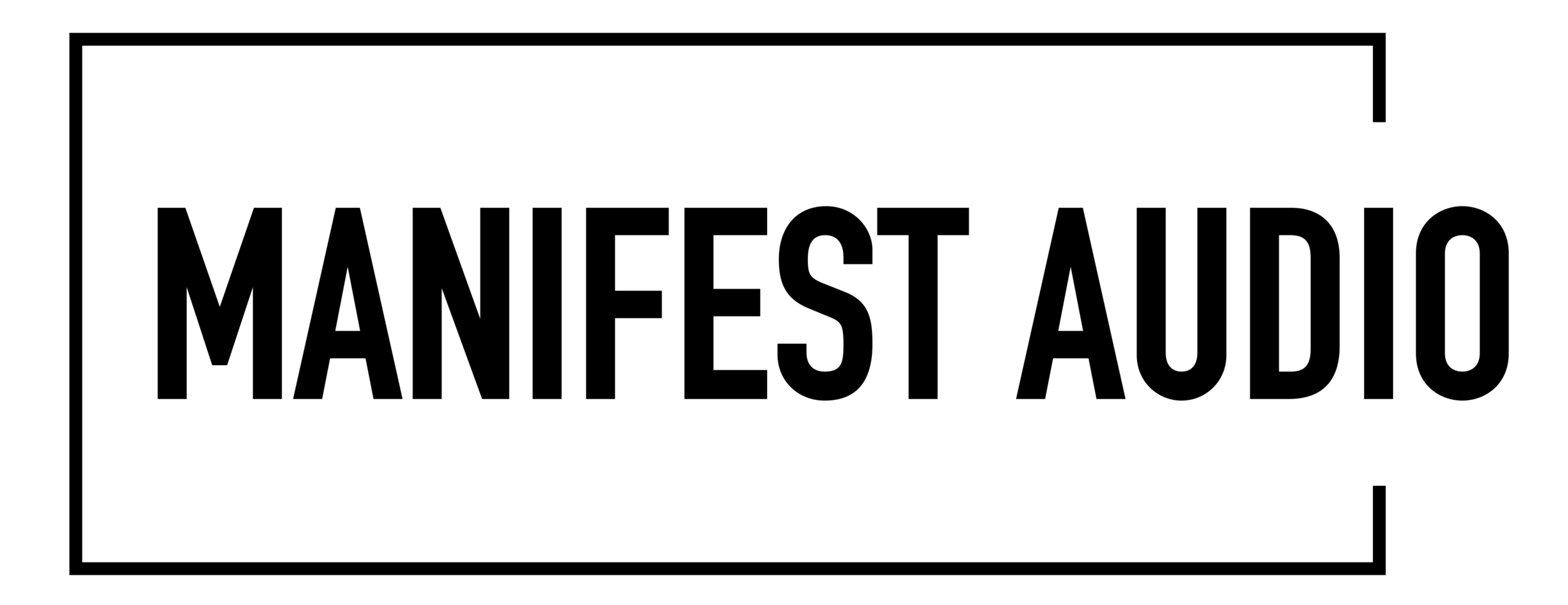PRODUCT DOWNLOAD INSTRUCTIONS
On newer versions of Chrome or Firefox, you may receive a frightening but false warning that our product .zip files are “dangerous” or even that our site “may have been hacked”. This is due to browser incompatibilities with our eCommerce provider, who are currently working on a fix — but until then, follow the instructions below to safely complete your download and access the files.
Option 1 shows how to keep the file without changing your security settings;
Option 2 shows how to temporarily disable your browser security settings to allow the download;
Option 3 shows how to use alternate browsers like Brave or Safari to download without warnings.
We sincerely apologize for the inconvenience. Rest assured, we would never serve our valued customers any malware — but for avoidance of doubt, feel free to use a third-party virus scanner such as MalwareBytes or Avast on the files after downloading. The resolution is out of our control, but we hope for a fix very soon.
OPTION 1:
If the option appears, click the Keep dangerous file option on your browser’s download warning. If that option doesn’t appear in the pop-up warning, go to Chrome’s downloads page by selecting Downloads from the Windows menu or entering chrome://downloads into a new tab — or if you use Firefox, go the Tools menu and select Downloads. Once on your browser’s dedicated Downloads tab, select the Keep anyway or equivalent option that should appear. Download, scan if you wish, and open the files as normal.
OPTION 2:
If your browser’s download page as outlined in Option 1 above is somehow not accessible, you should go to the Security settings pane of Chrome by entering chrome://settings/security in a new tab or the Browser Privacy page in Firefox by entering about:preferences#privacy in a new tab and select No protection or equivalent, then click Turn off on the subsequent pop-up if it appears. Download, scan if you wish, and open the files as normal — and once all our files are downloaded, be sure to go back and re-enable Standard protection.
OPTION 3:
Finally, you can use a different browser that does not produce these false warnings, such as Brave or Safari. Right- or CTRL-click the download link for each product in your Order # is ready email and select Copy Link or Copy Link Location, then paste them into new tabs of your alternative browser to access your files. Download, scan if you wish, and open the files as normal.